Mobile Linking
This feature is only relevant to native platforms.
Usage
Mobile Linking allows your wallet to automatically redirect back to the Dapp allowing for less user interactions and hence a better UX for your users.
Establishing Communication Between Mobile Wallets and Apps
When integrating a wallet with a mobile application, it's essential to understand how they communicate. The process involves two main steps:
- QR Code Handshake: The mobile app (Dapp) generates a unique URI (Uniform Resource Identifier) and displays it as a QR code. This URI acts like a secret handshake. When the user scans the QR code using their wallet app, they establish a connection. It's like saying, "Hey, let's chat!"
- Deep Links and Universal Links: The URI from the QR code allows the wallet app to create a deep link or universal link. These links work on both Android and iOS. They enable seamless communication between the wallet and the app.
Developers should prefer Deep Linking over Universal Linking.
In the case of Universal Linking, the user may be redirected to the browser, which may not be the desired behavior. Deep Linking ensures that the user is redirected to the app, providing a seamless experience.
The connection and sign request flows are similar across platforms. The next section provides a high-level overview of both flows.
Connection Flow
- Dapp Prompts User: The Dapp asks the user to connect.
- User Chooses Wallet: The user selects a wallet from a list of compatible wallets.
- Redirect to Wallet: The user is redirected to their chosen wallet.
- Wallet Approval: The wallet prompts the user to approve or reject the session (similar to granting permission).
- Return to Dapp:
- Manual Return: The wallet asks the user to manually return to the Dapp.
- Automatic Return: Alternatively, the wallet automatically takes the user back to the Dapp.
- User Reunites with Dapp: After all the interactions, the user ends up back in the Dapp.
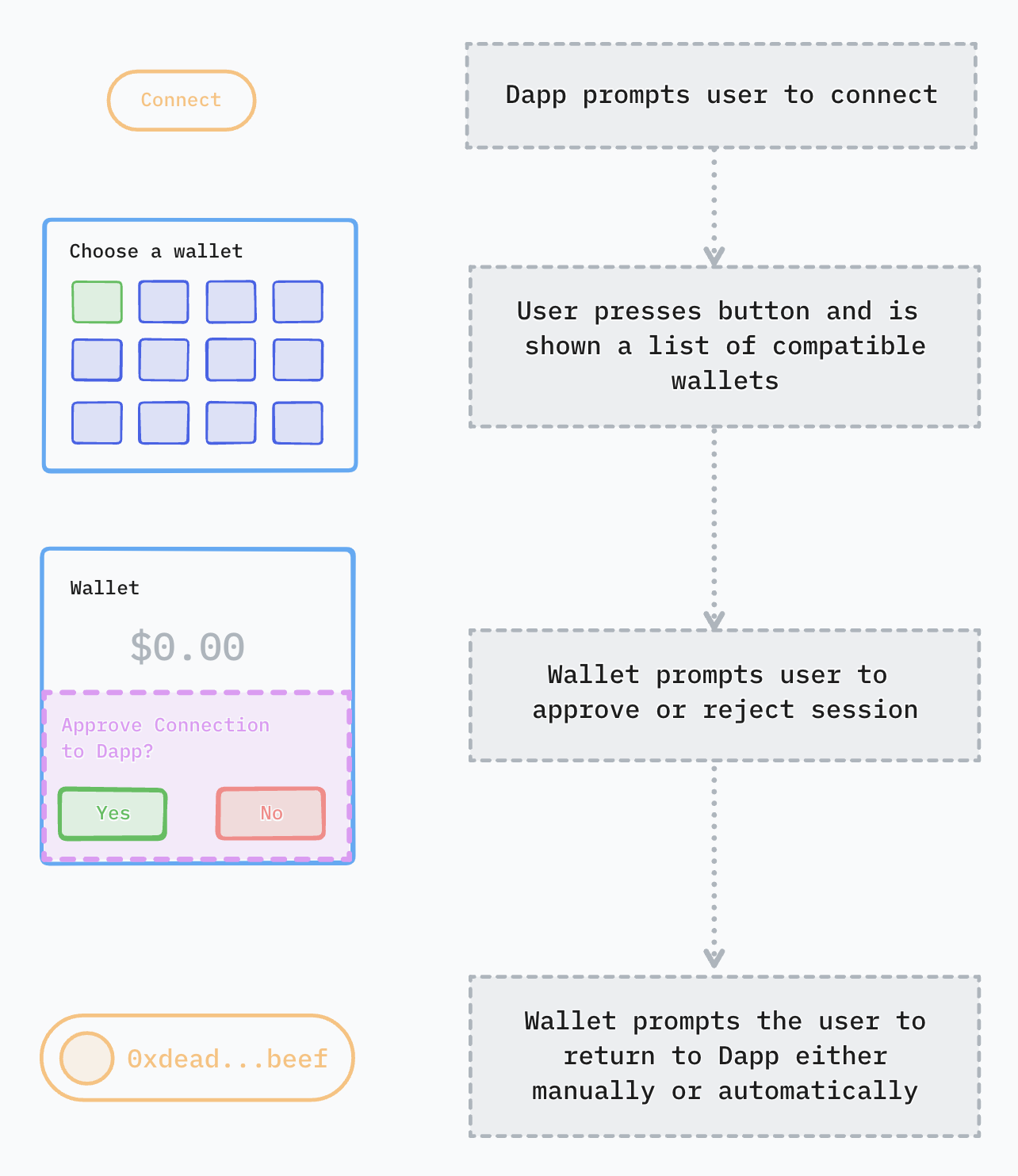
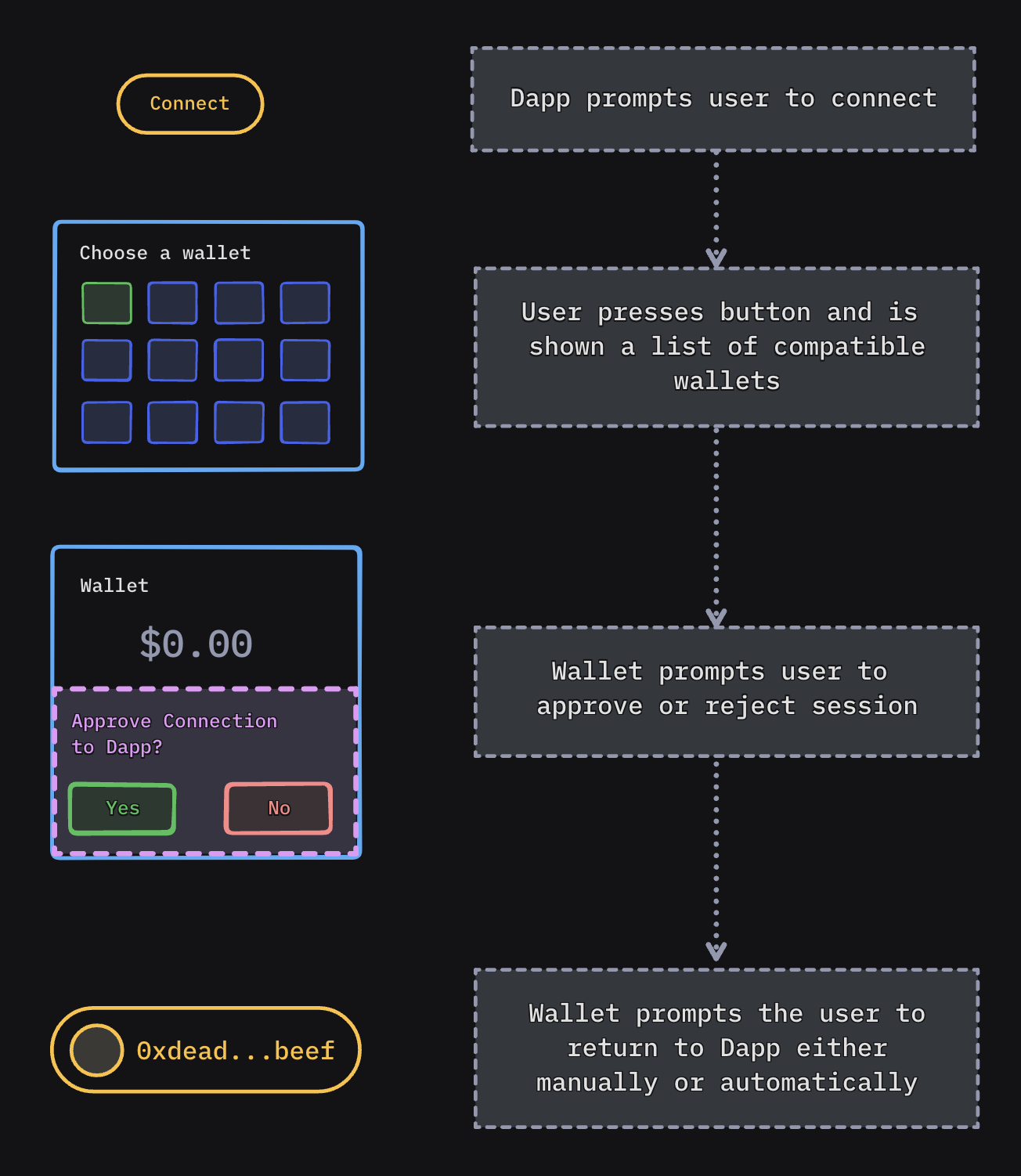
Sign Request Flow
When the Dapp needs the user to sign something (like a transaction), a similar pattern occurs:
- Automatic Redirect: The Dapp automatically sends the user to their previously chosen wallet.
- Approval Prompt: The wallet asks the user to approve or reject the request.
- Return to Dapp:
- Manual Return: The wallet asks the user to manually return to the Dapp.
- Automatic Return: Alternatively, the wallet automatically takes the user back to the Dapp.
- User Reconnects: Eventually, the user returns to the Dapp.
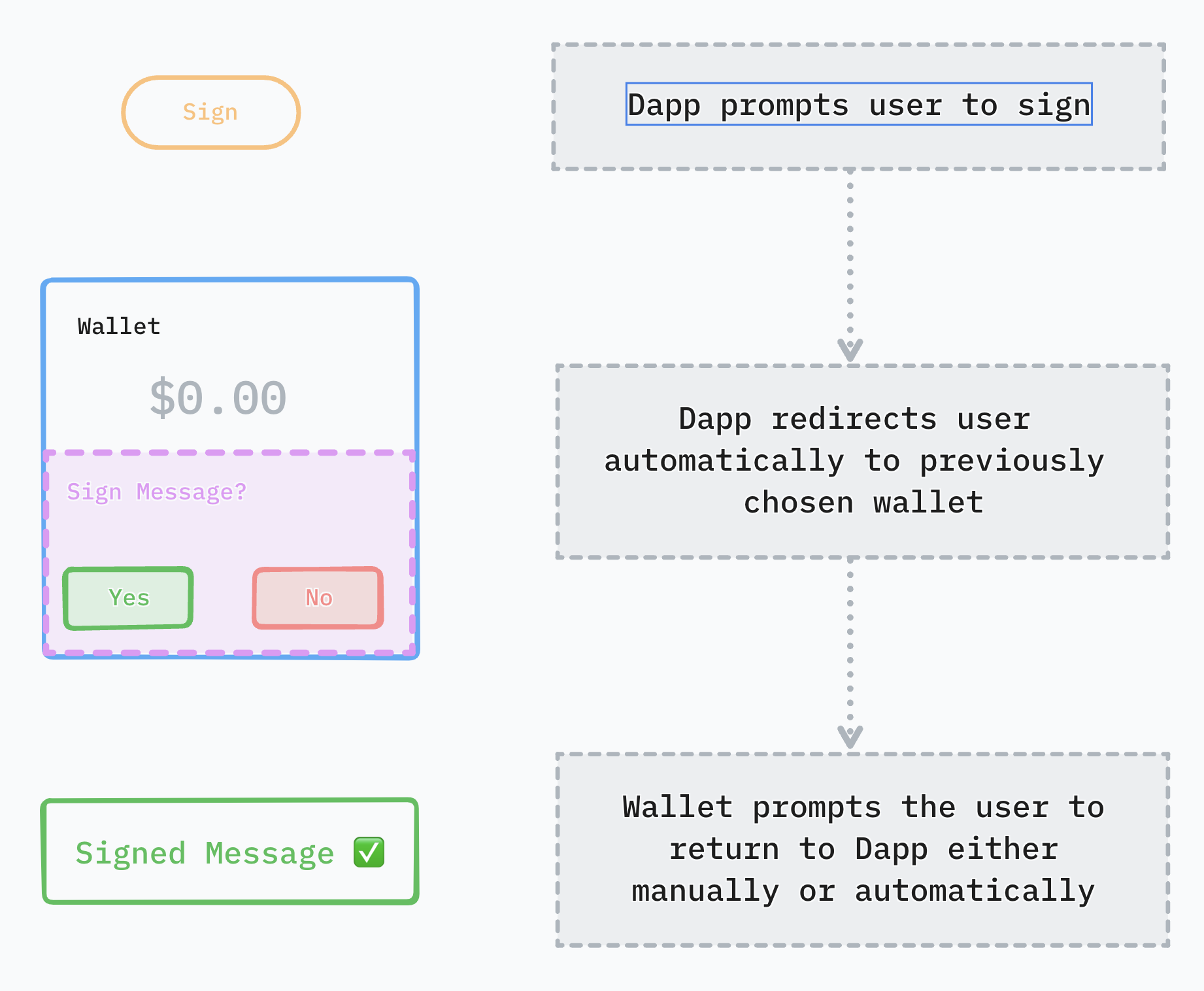
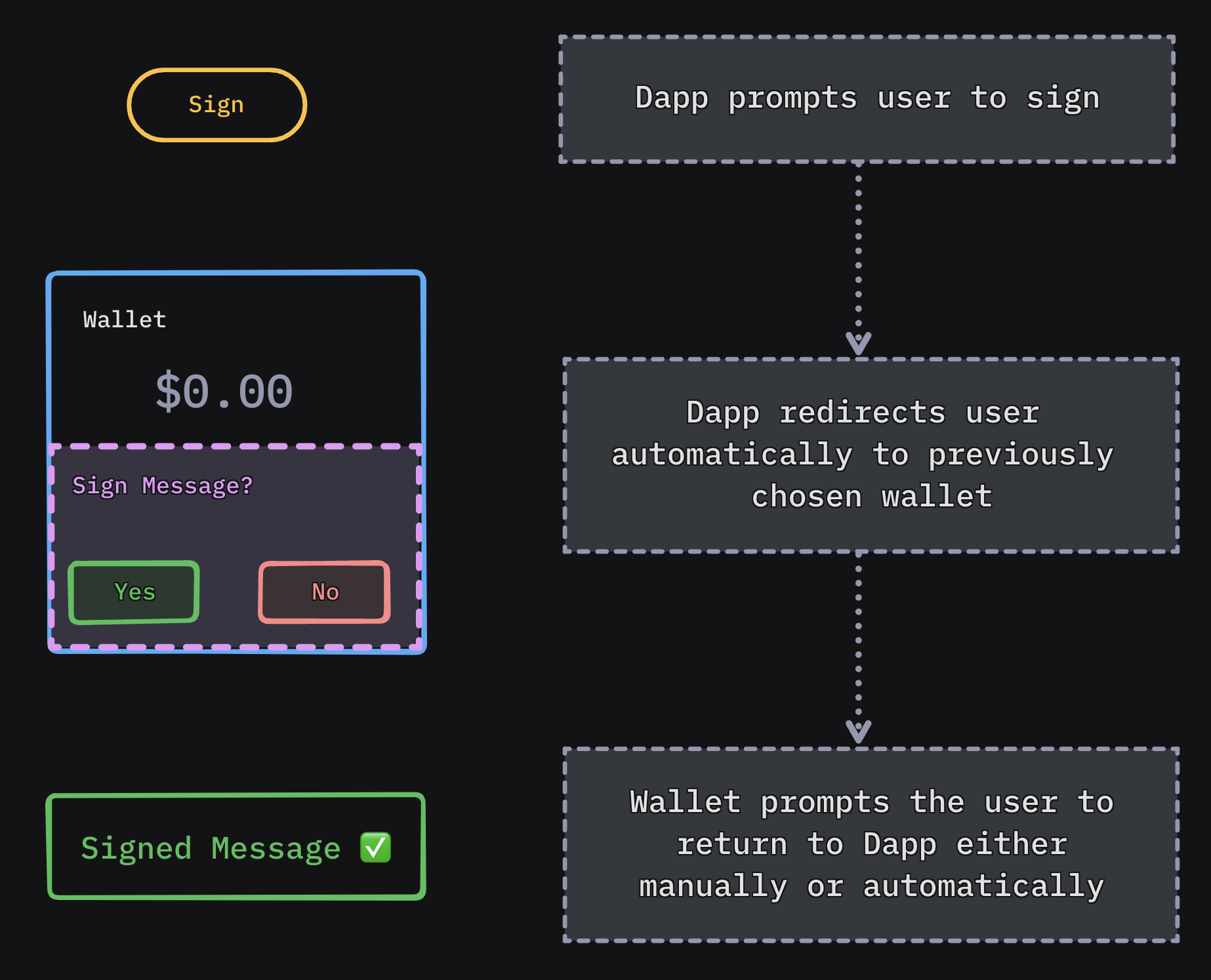
Platform preparations
In order for Dapps to be able to trigger your wallet for a connection or sign request using deep links you first need to add your own wallet to the Explorer by login to your WalletConnect Cloud account, declare a deep link and define an <intent-filter> in your wallet's Manifest.xml with the same deep link added in Explorer:
<intent-filter>
<action android:name="android.intent.action.VIEW" />
<category android:name="android.intent.category.DEFAULT" />
<category android:name="android.intent.category.BROWSABLE" />
<data android:scheme="examplewallet" /> <!-- your own custom scheme -->
</intent-filter>
Dapps developers must do the same for their own custom schemes if they want the wallet to be able to navigate back after a session approval or a sign request response
How to test
Before submitting your project to the Cloud Explorer you can test mobile linking in our sample Dapp:
- On your mobile device, visit the appropriate link:
- For EVM: https://lab.web3modal.com/library/wagmi/
- For Solana: https://lab.web3modal.com/library/solana/
- Click the "Custom Wallet" button and fill in the form with your wallet information. The website will reload and your wallet will be stored locally.
- Click the "Connect Wallet" button and choose your mobile wallet. It should automatically open and redirect to your wallet.
Learn more about mobile linking in the Best Practices section.
Integration
Wallet Support
Disclaimer: The below solution is designed for the communication between native Android Dapps and native Android wallets. In the case of mobile browser Dapps and native Android wallets communication, we recommend moving wallets into the background after both approving and rejecting sessions or approving and rejecting requests to persist smooth deep-link UX.
In order to add support for mobile linking within your wallet and receive session proposals, register following deep link in your mobile wallet using intent filters in your Activity/Fragment or deepLink tag in your navigation graph.
To support universal native modal and WalletConnectModal register: wc://
Deep link example: examplewallet://wc?uri={pairingUri}
To receive signing request in your Wallet, you'll need to initialize Kotlin SDK with the Redirect object where you pass a deep link that redirects to your wallet when it comes to receiving signing request from Dapp.
val redirect = "examplewallet://request" //should be unique for your wallet
val appMetaData = Core.Model.AppMetaData(
name = "Wallet Name",
description = "Wallet Description",
url = "Wallet Url",
icons = listOfIconUrlStrings,
redirect = redirect
)
CoreClient.initialize(projectId = projectId, connectionType = connectionType, application = application, metaData = appMetaData)
val init = Wallet.Params.Init(coreClient = CoreClient)
Web3Wallet.initialize(init)
Redirect when responding to a session proposal:
Web3Wallet.approveSession(approveProposal,
onSuccess = {
// trigger deeplink: proposal.redirect
}
)
Redirect when responding to a request:
val redirect = Web3Wallet.getActiveSessionByTopic(sessionRequest.topic)?.redirect?.toUri()
Web3Wallet.respondSessionRequest(response,
onSuccess = {
// trigger deeplink: redirect
}
)
Heads-up: To make this flow working well, Wallet must register one of its Android components with the same deep link that it initialized with.
To check the flow implementation described above have a look on our sample wallet: https://github.com/WalletConnect/WalletConnectKotlinV2/tree/master/sample/wallet
Dapp Support
To send session proposals to mobile wallet user the pairing URI as deep link that triggers a wallet to open and consume pairing URI
requireActivity().startActivity(Intent(Intent.ACTION_VIEW, deeplinkPairingUri.toUri()))
In order to add support for mobile linking within your Dapp and receive signing request responses from wallet, you'll need to initialize Kotlin SDK with the Redirect object where you pass a deep link that redirects to your Dapp when it comes to receiving signing request responses from wallet.
val redirect = "kotlin-dapp-wc://request" //should be unique for your Dapp
val appMetaData = Core.Model.AppMetaData(
name = "Dapp Name",
description = "Dapp Description",
url = "Dapp URL",
icons = listOfIconUrlStrings,
redirect = redirect
)
CoreClient.initialize(projectId = projectId, connectionType = connectionType, application = application, metaData = appMetaData)
val init = Sign.Params.Init(core = CoreClient)
SignClient.initialize(init)
Heads-up: To make this flow working well, Dapp must register one of its Android components with the same deep link that it initialized with.
To check the flow implementation described above have a look on our Sample Dapp: https://github.com/WalletConnect/WalletConnectKotlinV2/tree/master/sample/dapp